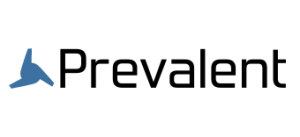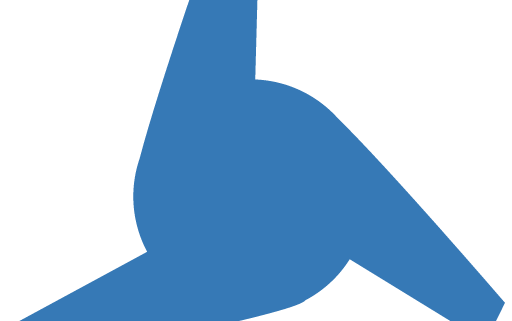Quillix Content Manager 4.1 Released
PRODUCT RELEASE NOTES
Quillix™ Content Manager
VERSION 4.1
August 2018
Contents
This document contains information on the following topics:
- Version 4.1 Bug Fixes
- Content Manager New Features
- Content Administrator New Features
- System Requirements
- Contacting Prevalent Support
1.0 Version 4.1 Bug Fixes
- When purging all documents in the results list, after the last document is deleted, an error is thrown and the client is shutdown.
- The Queries combo box in the client and in the administrator is sorted.
- The Repositories combo box in the client is sorted.
- The ‘Show Hidden Columns’ button has been removed. When the hidden columns were shown, the DocID and GroupID could be modified. The GroupID was and still is visible from the Document Properties dialog. The DocID field has been added to the Document Properties dialog.
- When launching a document, the Viewer showed the filename of the first page of the document in its title bar. The Viewer now shows up to the first 5 index values from the document.
- When printing an ERM document, the overlay would be printed with the first page but would be missing from one or more following pages.
2.0 Content Manager New Features
- The login dialog of the client and admin has a ‘Remember Me’ option. If it is checked when you login, your username and password will be encrypted and stored. On the next login, your username and password will be entered automatically. The client and admin apps store the credentials separately, so if you use both apps, you can remember different credentials for each app.
- You can change the Highlight and Background colors for the Document Results grid in the Preferences dialog.
- The client remembers and restores the size of the ‘Search’ and ‘Document Results’ windows.
- Search parameters show the operator that will be applied to that parameter.
- Clicking a column header will sort the Document Results by that field.
- Field Aliases are shown in the column header of the Document Results window.
- Date and Time fields are displayed in Short Date/Time format in the Document Results window.
- The viewer treats the ‘Fit’ options as sticky. If you select ‘Fit Width’, each page displayed will be resized to ‘Fit Width’. If you pick a specific zoom factor from the Zoom combo box or by Zoom In/Out, it will clear any ‘Fit’ option. The ‘Fit’ option is remembered as a user preference and is restored when the client is restarted.
- Editing a field from Document Results uses a type-specific dialog. Numeric fields restrict entry to valid digits. Similarly, date and time fields are validated while being entered and have a popup calendar for picking a date. String values allow all characters and are entered in a multi-line edit box. The dialog is resizable.
- A new user preference has been added to the client for ‘In-place editing’. When enabled, the first click in the Document Results grid will select a document and highlight that row. A click in any field of the highlighted row will start editing that field. You may use the ‘Escape’ key to cancel the edit or the ‘Enter’ key to save your changes. Double-clicks still launch the selected document.
- The Document Results grid context menu has a new ‘View’ option. This uses the same dialog as the ‘Edit’ option to give a better view of large index values.
- The DocID field has been added to the Document Properties dialog.
- The Versions dialog (accessed from the Document Properties dialog) is now resizable. The default size has been increased to show more of the Comment field.
3.0 Content Administrator New Features
- The login dialog of the client and admin has a ‘Remember Me’ option. If it is checked when you login, your username and password will be encrypted and stored. On the next login, your username and password will be entered automatically. The client and admin apps store the credentials separately, so if you use both apps, you can remember different credentials for each app.
- The create repository dialog is simplified.
- The queries tab has been simplified. The options for distinct, group by and having have been removed. You can reorder the fields in the select list by dragging and dropping the fields in the ‘Select Fields’ list. Similarly, you can reorder the fields in the Order By clause the same way. You can toggle the ascending/descending order of an order by field by double-clicking the field in the list.
- You may enter a constant value in the ‘Condition’ field of a where clause. Just type the desired value into the ‘Condition’ field while the where clause is highlighted.
- An ‘Edit’ option has been added to the Repositories tab. This option will allow you to add one or more fields to an existing repository.